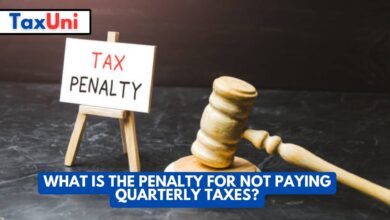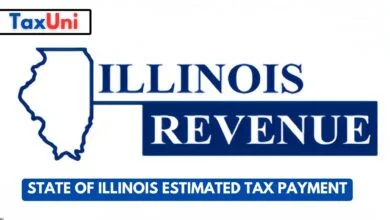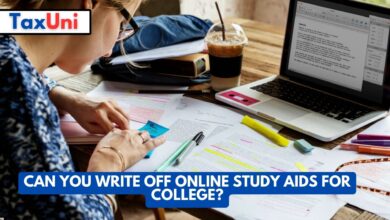How to Start Over in TurboTax?
Ready to wipe the slate clean and start your tax return from scratch? This article explains exactly how to start over in TurboTax-whether you’re using the online version, desktop software, or Full Service-so you can fix mistakes, switch products, or simply get a fresh start with confidence.

Contents
If you’re wondering how to start over in TurboTax, you’re not alone. Many users find themselves needing to reset their tax return-maybe you made a mistake, selected the wrong product, or your financial situation changed mid-preparation. The good news is that TurboTax makes it possible to clear your return and start fresh, but there are a few important rules and steps to follow, depending on whether you’re using TurboTax Online, the Desktop version, or Full Service. In this guide, you’ll learn how to erase your tax info and begin again, what to do if the “Clear & Start Over” option isn’t available, and how to handle things if you’re using TurboTax Full Service. Let’s get your taxes back on track!
How to Start Over in TurboTax Online?
- Open Your Return: Log in to TurboTax and open your tax return if you haven’t already.
- Access Tax Tools: On the left menu, click on Tax Tools.
- Select “Clear & Start Over”: Click on Clear & Start Over from the dropdown menu.
- Confirm: Select Yes to confirm you want to erase your return and start over. All your previous entries will be deleted, and you’ll start from the beginning.
Important:
You can only use “Clear & Start Over” if you haven’t submitted payment, registered your product, or chosen to deduct your TurboTax fee from your refund. If you’ve done any of these, you’ll need to manually edit your return.
What If “Clear & Start Over” Isn’t Available?
If you don’t see the “Clear & Start Over” option, it’s likely because you’ve already paid, registered, or chosen to deduct your fee from your refund. In this case, you’ll need to manually go through each section and change or delete your entries.

How to Start Over in TurboTax Desktop (CD/Download)
- Start a New Return: Open the TurboTax software on your computer.
- Go to File > New Tax Return: This will let you begin a completely new return.
- Delete Old Files: To remove your previous return, go to your Documents > TurboTax folder, select the file, and delete it. Empty your Recycle Bin to permanently remove it from your system.
How to Start Over in TurboTax Full Service
- If You Haven’t Been Matched with an Expert:
- Select Do my own taxes and then Leave Full Service.
- Go to Tax Tools > Clear & Start Over, then confirm.
- If You’ve Been Matched with an Expert:
- Message your expert to let them know you want to start over or leave Full Service.
Tips for a Smooth Restart
- Double-Check Before Clearing: Once you clear your return, all data is lost-you’ll have to re-enter everything.
- Switching Products: If you want to downgrade or change your TurboTax product, clearing your return is the easiest way before payment or registration.
- Manual Edits: If you can’t clear and start over, carefully review and update each section of your return.
FAQs
Can I start over in TurboTax after paying or registering?
No, the “Clear & Start Over” option is unavailable after payment or registration. You’ll need to manually edit your return.
Will clearing my return delete my TurboTax account?
No, it only deletes your current tax return data-not your entire account.
How do I delete a TurboTax Desktop return?
Delete the .tax file from your TurboTax folder in Documents, then empty your Recycle Bin.